Before you proceed, make sure your custom tracks and mods have been installed on your game server, by following these 2 tutorials:
Changing the allowed vehicles is a bit tricky and to our knowledge there is no consistency in the names of the vehicles you have to add to the control panel or in the .PLR file.
1) Stop your game server
2) Set in your Control panel --> Configuration Tab -->"Use FTP config" to Yes.
3) Save the configuration Settings.
4) The best way we have found to get the vehicles/mod names is to start a dedicated server on your local pc first.
5) Navigate on your local pc to your Rfactor files on your PC, on default this is "C:\Program Files\rFactor\".
6) Start the file: "rFactor Dedicated.exe". RUN AS ADMINISTRATOR! (right click on it --> Run as administrator). Else it won't create the correct files needed in step 13.
7) Select the player file you wish to use. And select the game database (mod) you wish to use. Do not forget to enter the administrator password!
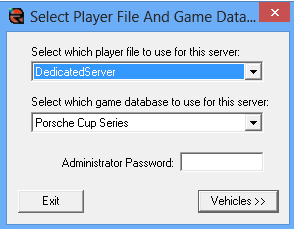
Click "Vehicles>>".
8) Select the vehicles you wish to use.
Notice: not all cars are available to all mods! Some cars are only available for specific mods!
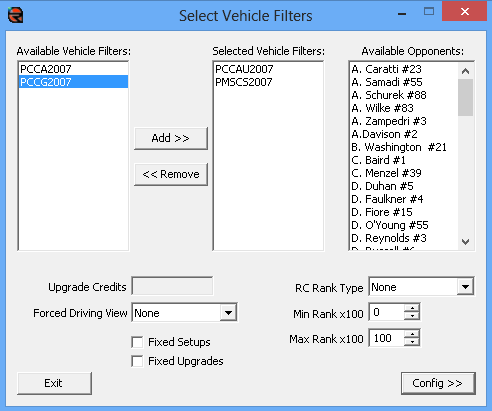
Click "Config>>".
9) Select the tracks you wish to run.
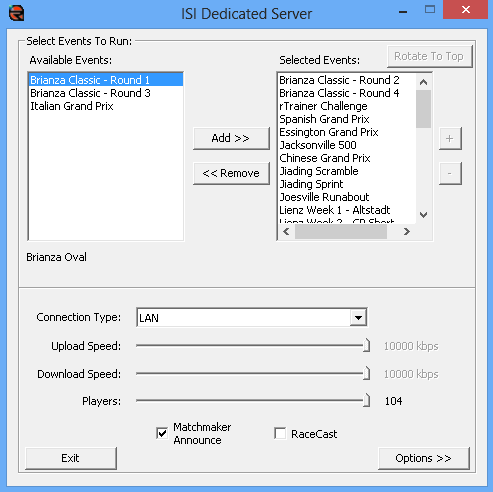
Click "Options >>"
10) In the next screen, set all other options as you like them.
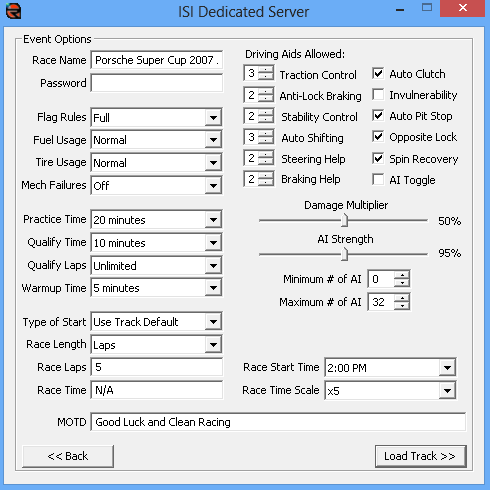
Click "Load Track >>".
11) Your local server should now start. We are almost set.
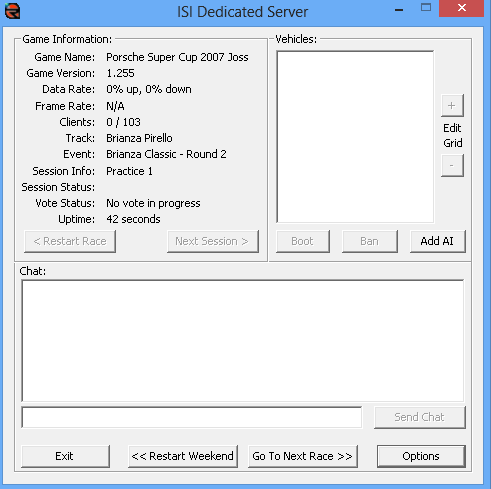
12) Stop your game server by clicking: "Exit" (see image above).
13) On your local PC, navigate to "C:\Program Files\rFactor\UserData\DedicatedServer" (or in the directory you have installed your rFactor if it is not installed to "C:\Program Files\rFactor\").
Check Step 6 if the DedicatedServer directory is missing.
14) Login to the FTP server/filemanager.
15) Navigate on the FTP/Filemanager to: rfactor\UserData\DedicatedServer
16) Upload all files from your local pc "C:\Program Files\rFactor\UserData\DedicatedServer" to the FTP: rfactor\UserData\DedicatedServer.
(you may skip the directory: "Settings" which should be there as well).
17) After the upload is finished, go to your Control panel --> Configuration Tab.
18) In the Command Line, search for: +profile "DedicatedServer". Make sure "DedicatedServer" is set the same as you selected in Step 7 (see above).
19) Save the configuration Settings.
20) Make sure your port configuration is still correct, as explained in here: http://www.markmods.com/supportticket/kb/faq.php?id=18
21) Start your game server.
Your mod and tracks should now be running :)
Last updated Thu 27 Feb 2014